Landscapes in Lightroom 5: The Essential Step-by-Step Guide
PDF ebook with video tutorials
87 double-page spreads
14.95
Special introductory offer: for a limited time get 20% off by using the code LR520 at checkout. Offer expires at midnight Pacific time on August 4th.
Here it is! My latest ebook, Landscapes in Lightroom 5: The Essential Step-by-Step Guide, is now available.
I’m really excited about this new ebook, because I’ve been able to incorporate features that make this more of a hands-on learning experience. First, you can download the original Raw files used as examples in the ebook, and then follow along with each step yourself – just as if you were attending one of my workshops.
Second, when you purchase the ebook you get exclusive access to eight videos demonstrating different aspects of Lightroom’s Develop Module, like using the Adjustment Brush, Spot Removal Tool, and Point Curve, advanced retouching in Lightroom, and much more. It’s great to read about a tool or technique; it’s even better to watch a demonstration, and then try it yourself on the same image.
Of course the center of all this is the PDF ebook. All the material is brand new, including the examples, where I take you step-by-step through processing six images in Lightroom. You’ll get to see my workflow in action, with a variety of images – high contrast, low contrast, color, and black and white. You’ll learn many specific techniques and tips, but perhaps more importantly, you’ll gain insight into the decision-making process that so many photographers struggle with. How much contrast is enough? How far can you push the saturation without making the image look garish or fake? What’s the right white balance?
And there’s much more. The first section of the ebook is devoted to understanding the Develop Module, and especially the big changes that happened with the introduction of the 2012 process in Lightroom 4. There are many things going on under the hood that haven’t been talked about much (not even by Adobe, for some reason) like the automatic highlight recovery, and how all the Basic Panel Tone Controls are image-adaptive – that is, they auto-adjust their behavior based on image content.
Here’s just a partial list of things you’ll find in the ebook:
- Understanding the 2012 Process
- An in-depth look at the Basic Panel Tone Controls
- Image-adaptive behavior: how Lightroom’s tone controls auto-adjust their behavior internally based on image content.
- New features in Lightroom 5, including the Advanced Healing Brush, Visualize Spots mode, and Smart Previews
- Default settings: where should you start?
- Establishing a workflow
- Adjusting white balance
- Using the Adjustment Brush and Graduated Filter
- Using the Target Mode in the HSL Panel
- Straightening leaning trees
- Handling high-contrast scenes
- Converting images to black and white
- Using curves
- Using the spot removal tool
- Advanced retouching in Lightroom
- Integrating Lightroom with Photoshop
- Using targeted curves with layer masks in Photoshop
And if you’re still using Lightroom 4, everything in this ebook still applies. In the instances where I use tools that are new to Lightroom 5, I also explain how to do the same thing in Lightroom 4.
And that goes for ACR too! All the tools in Adobe Camera Raw are essentially identical to Lightroom’s Develop Module – they’re just laid out differently, and sometimes work slightly differently. But everything I talk about in this book can be done in Adobe Camera Raw 7.0 or later.
The normal list price for this ebook and video package is $14.95, but for a limited time you can get 20% off by using the code LR520 at checkout. The code expires at midnight Pacific time on Sunday, August 4th.
Order your copy here!
Thanks for all your support, and I hope you like the new ebook!
— Michael Frye
Questions? Read the FAQ




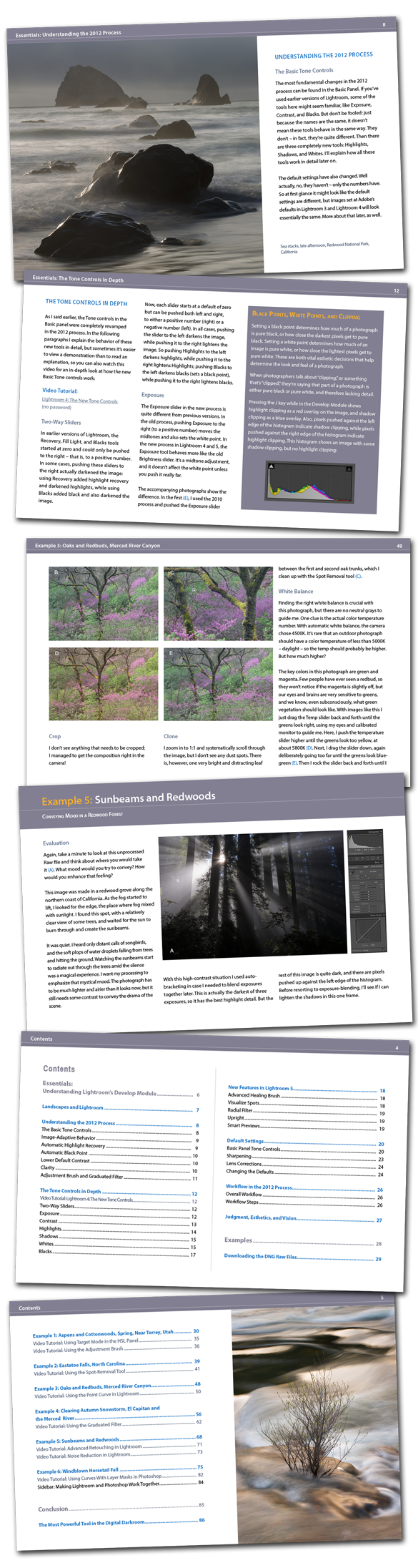








Congratulations Michael! It looks like you put a ton of work into it! Can’t wait to dig in!
Thank you John! Hope you enjoy the ebook when you do dig in.
hi Michael,
Congratulations! A very well done e book. I have your older print book and some of the things are similar but I appreciate the LR 5 additions, videos and practice files to work with.
Btw, do you use anything other than mouse – for example a wacom for brush/ masking etc?
sm
Thanks very much Suguto – glad you like the book! No, I’ve never used a Wacom tablet, just a mouse or trackpad. I know many people who love the Wacom tablets, but they take some getting used to.
Michael,
Getting into the book, and I see that you recommend the X-Rite calibration hardware for monitor calibration. I did a little research on this a while back, and it looked like the DataColor product got a lot of good reviews. I don’t recall hearing about X-Rite until I started your new book. Can you elaborate a little bit on why you like the X-Rite better?
I’m curious about what monitor you use. I have been told that my Retina Display MBPro doesn’t really cut it, partly due to the fact that they are only available in glossy…
Thanks,
Jerry
Jerry, I haven’t used the DataColor products, so I can’t speak with any authority about them. But I do know that the X-Rite products work very well, and virtually all of the photographers I know that care about such things use X-Rite.
My main monitor is an Apple Cinema Display that’s quite a few years old at this point. I don’t believe that you need to spend big bucks on the most sophisticated graphics display, and generally Apple displays are good quality for the money (unusual for Apple!). But the glossy screen on your MacBook Pro is a problem – I find them difficult to deal with because of the glare.
I didn’t realize the cinema displays were available in matte. I’ll have to check that out. Thanks, and looking forward to January in The Valley…!
Well I’m not sure the new ones are available in matte. As I said, I’ve had mine for quite a few years.
I didn’t realize the cinema displays were available in matte. I’ll have to check that out. Thanks, and looking forward to January in The Valley…!
High class work you delivered Michael. Providing the RAW files to practice is unique and very instructive. I hope you provide us more of these books and/or tutorials.
Thanks Lazlo – I’m so glad you find the book helpful!
Just purchased, can’t wait for the download to finish.
Thanks Abhijit!
Michael,
Congradulations! You did an amazingly good job on the new LR5 ebook. It was just what a lot of us were waiting for and you delivered, thank you! It was neat how one could download the BW presets and videos from within the ebook.
You might consider sending an email to all your prior website contacts as I seem to have been taken off your newsletter list and only by accident found out about the new ebook.
Thanks very much Walter! I really appreciate your taking the time to post a comment here and let me know that you like the ebook.
As for the mailing list, I haven’t taken anyone off it, so if you aren’t getting my emails there are several possibilities:
– They’re getting caught in a spam filter
– You unsubscribed, or didn’t confirm your subscription
– You changed your email address
In any case, you can re-subscribe near the top of this page in the right-hand column.
Thanks again!
A very valuable ebook, like your others ebook and book.
If someone ask me what i want in addition to the content of this ebook i suggest:
– using the graduated filter and/or the brusch to local adjustment of the white balance
– how to blend and process two or more image
– how to process night shoot
…..these are my two cent
Have a great week
Antonio
Thanks Antonio! And I appreciate the suggestions. When writing something like this, I have to make a lot of decisions about what to include or not include, and the things you listed just didn’t make the cut, unfortunately. I will say that I don’t often adjust the white balance using the Adjustment Brush or Graduated Filter. It often looks rather strange to have a different white balance for one part of the image than another. On the rare occasions when I do this it’s a subtle change, and usually limited to a small area.
Thanks again!
I just got the book and about half way through it. I can’t believe how much I have learned so far. You have destroyed eveything I thought I knew about using LR4. Can’t wait to apply some of this new knowledge on some of my own work. Great job! Easy to read and understand.
Thank you Bruce – I’m really glad you’re learning a lot from the ebook!
Michael,
I am working with your new e-book and have ended with the examples.
Congratulations, this book is extraordinary. This is super addition to your other e-books, which I prefer.
The image adaptive behavior was new for me and never heard or read about in europe.
You have an example with CS6. I have worked this example with CS6, but my question is why not with the adjustment brush in LR5? I know there is no curve, but I couldnt see a difference between the curve and the slider version. The only difference I see is the fact, that with the curve I can select a well defined tone against an area in the adjustment brush. Are there other reasons?
Thanks again!
Edwin Ebert
Thanks Edwin – glad you like the ebook.
>The only difference I see is the fact, that with the curve I can select a well defined tone against an area in the adjustment brush. Are there other reasons?
That’s exactly it, and that makes all the difference in that image. You can do a decent job with just the Adjustment Brush on the spray lower down against the cliff, but you can’t lighten the spray near the top with the Adjustment Brush without also lightening the surrounding sky.
In reading your e-book, the thing that struck me the hardest was your discussion of the Lightroom default for exposure and contrast. I’ve been revisiting some of my images and reprocessing them with exposure at -1.00 and contract at -33. On the whole, the reprocessed images look richer, darker. Some are just too dark, though. I do calibrate my monitor with the ColorMunki, so I’m confident my monitor is set correctly for brightness. This experience has led me to wondering about metering, histograms, and whether camera model makes a difference in the default (yours or Lightroom’s) exposure setting. Does it make sense in metering to push to the right as far as possible? I’ve read that the clipping indicators on the camera’s JPEG previews are conservative and could stand to be pushed a bit.
How do you go about metering a landscape scene to give you the best RAW file for processing in Lightroom?
Thanks for your comments Paul. I’m glad you found the suggestion for modifying the defaults helpful, at least for some images. I’m not surprised that other photographs look too dark; you can always push up the Exposure slider, or use a lightening s-curve. When I use curves I almost always use a lightening s-curve, because that default Exposure setting of -1.00 pretty much demands that you add some lightening somewhere. I just often prefer to add that lightening with the curve, or, at least to start, with the Whites slider, rather than with the Exposure slider.
Yes, I think it makes sense to push the histogram to the right in most cases. Whether the clipping indicators on a camera’s JPEG preview is conservative though depends on the camera. On mine it’s not — I actually saw more clipping at default settings in older versions of Lightroom (which don’t have the automatic highlight recovery) with Raw files than I saw on the back of the camera. So test it yourself. I think it’s actually more useful to make these camera-vs.-Lightroom comparisons for highlight clipping with the 2010 process in Lightroom, where the highlight recovery isn’t automatic. That way you know when a highlight is within the normal dynamic range of the camera and when it’s not.
Your last question is much too complex to answer here. Entire books have been written to answer that question — in fact I wrote one, an ebook called Exposure for Outdoor Photography, which I recommend that you read. You can also check out these blog posts:
https://www.michaelfrye.com/2011/02/03/basics-reading-histograms/
https://www.michaelfrye.com/2011/04/07/digital-photography-basics-adjusting-exposure/