As many of you know, Adobe released a beta version of Lightroom 4 yesterday. There are some major changes to the Develop Module—the Brightness slider has disappeared, while the Recovery and Fill Light tools have been replaced by Highlights and Shadows. Adobe says these Highlight and Shadow tools were improved, and a quick test bears this out—I was able to recover detail in an overexposed moon with Lightroom 4 and not with Lightroom 3. There’s also a new Whites slider, the Blacks slider is quite different, you can adjust individual color channels with the Point Curve—and they’ve changed the default settings.
I’m looking forward to experimenting with the new tools, figuring out the new defaults, and sharing with you what I learn. In the mean time you can watch Julianne Kost give an overview of the new features, or describe the specific changes to the Develop Module. To download the beta, click here.
Remember that this his a beta, so it’s bound to have bugs, and the final shipping version will be different, so adjustments you make now might not translate to the finished version. If you want to import a few images into the beta version to try it out, great, but I don’t recommend that you start using Lightroom 4 beta as your primary tool until the final version ships.
You can’t upgrade your current catalog to Lightroom 4, which is good—you don’t want to mess with your existing catalog. Adobe also recommends that you don’t save metadata to XMP, and I wholeheartedly agree. Don’t Save—don’t press Command-S on a Mac, or Control-S on Windows, and make sure the option to automatically write changes into XMP is turned off. It’s turned off by default in Lightroom 4, but to check go to your Catalog Settings (under the Lightroom menu on Macs, or under the Edit menu on Windows), click on the Metadata tab at the top, and make sure that “Automatically write changes into XMP ” is unchecked. And while you’re at it uncheck “Include Develop settings in metadata inside JPEG, TIFF, and PSD files” also.
Now in Lightroom 3 I do recommend—highly—that you check these boxes. To understand why, and what all XMP stuff means, we have to talk about some fundamental aspects of how Lightroom works, so if you want to delve into these details read on.
Lightroom is a non-destructive editor, which means that when you make changes to a photograph’s appearance, Lightroom does not modify the original Raw or JPEG file, but rather writes a set of instructions about how you want to the image to look. Those instructions don’t get applied until and unless you export the image out of Lightroom (like when you take it into Photoshop, or export a JPEG to put on a web site).
Those instructions are automatically written into the Lightroom database, and can also be written into the image file itself with JPEG, TIFF, PSD, and DNG files, or with other Raw files (NEF, CR2, etc.) into a sidecar file with a .xmp extension. So with Lightroom 4 you want avoid writing writing those instructions into the image file, or a sidecar file, because those instructions won’t be compatible with Lightroom 3, and may not be compatible with the final version of Lightroom 4. But with Lightroom 3 you want to write those instructions (the metadata) into the file or sidecar file so that if Lightroom catalog ever gets corrupted those instructions, your edits to all your images, won’t be lost, because the information will be stored with the image itself. Also, that information can be read by other programs, namely Adobe Camera Raw and other copies of Lightroom.
So with that said, have fun playing with Lightroom 4, and I’ll be back with more after I’ve given it a thorough test drive.

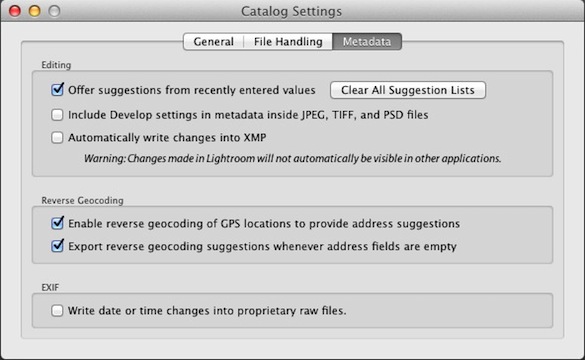








Michael – anxious to see what you can do with the increased editing capabilities with the Adjustment Brush. Are we going to see the winter moon over Half Dome editted with Lightroom 4 ?
Thanks Chris. I don’t feel the need to re-process that photo, but do you see some flaw that I’m missing?
I didn’t even see you had posted it yet Michael – did you post it on FB?
Hmm… I think we’re talking about two different images! I just posted a panorama of the moon and Half Dome from Glacier Point today, if that’s what you’re referring to. I used Lightroom 3 and Photoshop CS5.
I was meaning any of the shots from Glacier Point last Saturday night. I was looking for it, but haven’t see it yet…
Hi Michael
I’m curious – given the dramatic changes to the Basic module do you see yourself changing your workflow? That is, leaving tonal adjustments to the Tone Curves? It would seem that the new layout much more effectively controls the histogram in setting black and white points along with the power of content awareness of the tonal sliders. I adopted your method from your eBook but might have to rethink things. 😉
Jay, I need to work with Lightroom 4 more to evaluate all this, but I doubt I would abandon curves, as they are by far the most powerful tool with the greatest control. I’m happy to see that Adobe has a way to set a real white point now outside of the point curve, and using that Whites slider and the Blacks slider to set black and white points is now a legitimate option, but there’s no way to make an s-curve except to… make an s-curve.
Hey Michael
Yes! A real white point adjustment is a welcome addition much more intuitive than before. What I mean from my earlier question isn’t abandoning S-curves, but rather continuing using the Tone Curve panel in lieu of the more “conventional” basic adjustments. Your method from your eBook (brilliant in its simplicity) was to forego adjustments in the basic panel and do it instead in curves. Zeroing out exposure, blacks, brightness, contrast and so forth and then setting B/W points and midtone contrast with curves was a more elegant solution with LR3. Hope that makes sens..
Thanks for clarifying Jay. I need to work with Lightroom 4 more, but my first reaction is that I’d still rather set black and white points with the Point Curve, so I can do everything in one place and see how the black and white points interact with the rest of the curve. But as I say, I’ll experiment more with it. I’m sure I’ll take advantage of the improved Highlight and Shadow tools, as well as the new tools available with the Adjustment Brush.
I actually started this thread over at the Beta 4 discussion forums:
http://forums.adobe.com/message/4138458#4138458
Interested to see where it goes. I sure would like the option to just see the flat file as my starting point. The data is already there in that form. That said the new controls are incredibly precise to their desired tonal ranges, presumably moreso than the tone curve. I smell a v2 eBook!!! 😉
Hi Michael,
I been playing with it and was having a ball in the develop module working on difficult images. Fast and better. Then yesterday it slowed to a crawl. Move a slider, or should I say attempt to move a slider and it moves 1 to 3 seconds later. Then wait another few seconds for the change to happen. Okay, I did all the things you should to try and figure out why and what I found is if I turn off my second monitor it worked normal again. I don’t think I had it on initially.
I also noticed it does not have the ability to run in 32bit as in LR3, or if it does it is not in the info panel.
I’m sure it will all work out in the release. Until then, let’s have fun.
Jim
Forgot to say what I’m on, computer wise:
MacBook Pro 2.33 3gig ram connected to a 27″ monitor.
Jim, there’s bound to be problems with a beta. I’ve experienced a lot of crashes. Hope things will improve!
Hi Michael. Been playing with it since Tuesday, when it was released. The videos on their web site are a great place to start, to see the changes and how to use them.
http://tv.adobe.com/show/whats-new-in-lightroom-4-beta
I like what it did to some of my underexposed Christmas photos of lighting displays. I will play with it more. I want to try to follow your workflow for 3 in 4, that is to zero everything in. I have tried it a few times on version 3 and have had mixed success. I ususaly go back to my old workflow and like the results better. Perhaps it is in how we expose our RAW files. I think my Nikon tends to overexpose a bit, so I usually compensate. And I have worked out some presets that work for me 95% of the time.
On a sort of related topic, what monitor would you recommend? I have been looking around for a new monitor, 24″ and 16×10 format. I have sort of narrowed the choice to a Dell U2410, an HP LP2475W and the Asus PA245Q. Want an IPS screen. Tired of a TN but don’t want to go above $500 or so. All 3 have good reviews, but would like to hear from anybody who has personal experience with any of the above.
Aram
Sorry. Somehow I missed that you had the links already in your post to the videos.
Aram
No worries Aram. One of the issues you may be experiencing with zeroing everything in Lightroom 4 is that they changed the defaults. The old default settings from Lightroom 3 (and earlier) were Blacks 5, Brightness +50, Contrast +25, and the Medium Contrast point curve. Now everything zeroed is equivalent to the old defaults. In other words, in Lightroom 4 setting Blacks to zero is like setting them to 5 in Lightroom 3. Setting Exposure to 0 in Lightroom 4 is like setting Brightness to +50 in Lightroom 3. Setting Contrast to 0 in Lightroom 4 is like setting Contrast to +25 in Lightroom 3. And what was the Medium Contrast point curve in Lightroom 4 is now the Linear point curve in Lightroom 4.
With Lightroom 4, is you set Exposure to -1.00, Contrast to -33, and Blacks to +25, that’s the equivalent of zeroing everything in Lightroom 3. Except that there’s no equivalent to a Lightroom 3’s Linear Point Curve in Lightroom 4 – a big problem IMO.
Maybe someone will chime in who has personal experience with one of the monitors you list, but I don’t. I use an Apple Cinema display, which works great, and is actually a good bargain.
“On a sort of related topic, what monitor would you recommend? I have been looking around for a new monitor, 24″ and 16×10 format. I have sort of narrowed the choice to a Dell U2410, an HP LP2475W and the Asus PA245Q. Want an IPS screen. Tired of a TN but don’t want to go above $500 or so. All 3 have good reviews, but would like to hear from anybody who has personal experience with any of the above.”
I had the NEC PA241W and absolutely LOVED it. The only reason I don’t have it anymore is that I upgraded to the PA271W for the extra real estate and resolution. And I love it even more! I know you set a budget at $500 but the stretch to about $800 for the NEC may be worth it for you. Not sure if there is anything as good at its price point. It’s a pro-grade monitor that’s made even better with NEC’s SpectraView II software that calibrates and profiles automatically and stores the settings internally rather than at the computer’s graphic card.
I can’t comment specifically on the models you suggested, although I’ve heard good things about the Dell and HP. Regardless of which direction you go be sure to factor in calibration software/hardware. Good luck.
Hi, Can you point to where Adobe is recommending turning off writing to XMP and updating metadata in the files? Are you/they worried about speed? I prefer the option of seeing the changes in CS6, photo mechanic, etc. Thank you
Sorry to jump in Michael’s thread, but I’ve also seen this recommendation numerous times just can’t pinpoint where. I believe there’s a Lightroom “optimizing performance” article by Adobe that you can find online. It’s all about speed. With write turned on every change you make updates the XMP file. Lightroom is performance challenged enough as it is so anything that eats into its processing unnecessarily should be avoided. What I do is do a batch save once I’m done editing a shoot. It’s very quick (select all the images you’ve edited, click CTRL/Command + S) and doesn’t eat processing.
What I’ve also discovered that helps speed is keeping the Detail loupe/preview turned off. It only took me 4 versions of Lightroom to figure that one out. 😉
Should have done this before. Here’s the Adobe performance article. Just scroll down or search for “write” on the page…
http://helpx.adobe.com/lightroom/kb/optimize-performance-lightroom.html
OK, it appears it is only for performance reasons. Thanks
100% performance related.
My recommendation here to turn off the checkbox that says “automatically write changes to XMP” had nothing to do with performance. It was a safety measure to ensure that you didn’t have problems when taking images from the beta to the final version, because there could be compatibility problems. But this only applied to the beta. You should definitely check this box if you’re running LR4 now, unless you’re using an old, slow computer, in which case unchecking this box could improve performance.
Michael, thanks for the clarification!